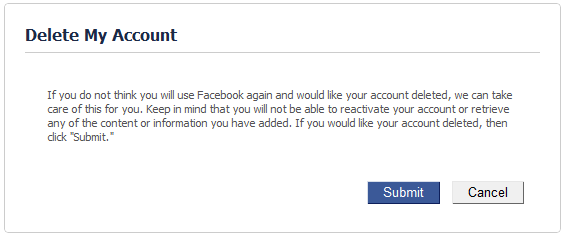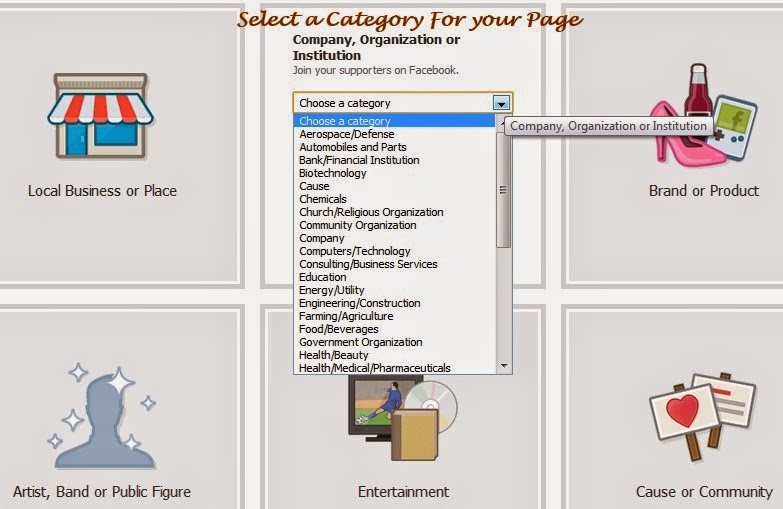Today we are going to address a very strange and annoying issue which occurs when you try to open a website using HTTPS (Hypertext Transfer Protocol Secure) protocol such as Facebook, Twitter, Google, etc.
The problem occurs in all web browsers whether its Internet Explorer, Google Chrome, Mozilla Firefox or Opera but the error messages and problem symptom might differ in different web browsers.
Problem Symptom:
When you open a HTTPS website such as Facebook, Twitter, etc in your favorite web browser, following things happen:
In Google Chrome web browser:
The website doesn't open and you see a red cross on padlock icon and a red line through the https:// text in the addressbar with following error message:
SSL Error
Cannot connect to the real www.facebook.com
Something is currently interfering with your secure connection to www.facebook.com.
Try to reload this page in a few minutes or after switching to a new network. If you have recently connected to a new Wi-Fi network, finish logging in before reloading.
If you were to visit www.facebook.com right now, you might share private information with an attacker. To protect your privacy, Chrome will not load the page until it can establish a secure connection to the real www.facebook.com.
[Reload] [More]
In Mozilla Firefox web browser:
The website doesn't open and you get following error message:
This Connection is Untrusted
You have asked Firefox to connect securely to www.facebook.com, but we can't confirm that your connection is secure.
Normally, when you try to connect securely, sites will present trusted identification to prove that you are going to the right place. However, this site's identity can't be verified.
What Should I Do?
If you usually connect to this site without problems, this error could mean that someone is trying to impersonate the site, and you shouldn't continue.
[Get me out of here!]
Technical Details
www.facebook.com uses an invalid security certificate.
The certificate will not be valid until 01 Mar 14 05:30 AM. The current time is 01 Dec 11 22:50 PM.
(Error code: sec_error_expired_certificate)
Sometimes the website opens but without any formatting as shown in following screenshot:
In Internet Explorer web browser:
The website doesn't open and you receive following error message:
There is a problem with this website's security certificate.
The security certificate presented by this website has expired or is not yet valid.
Security certificate problems may indicate an attempt to fool you or intercept any data you send to the server.
We recommend that you close this webpage and do not continue to this website.
- Click here to close this webpage.
Continue to this website (not recommended).
More information
Sometimes the website opens but images and other graphics are not loaded as shown in following screenshot:
In Opera web browser:
The web browser shows following notification message in addressbar:
Invalid certificate
Opera cannot verify the identity of the server "www.facebook.com", due to a certificate problem. The server could be trying to trick you. Would you like to continue to the server?
[Show certificate] [Continue Anyway] [Cancel]
When you click on "Continue Anyway" button, the website loads but without images and other graphics similar to Internet Explorer:
Similar things happen with other web browsers as well.
Problem Reason:
The reason behind this strange problem is incorrect date or time in your computer system. The reason seems quite strange but its true. If your computer's date and time is not correct, you'll face this strange problem.
Actually in many Desktop PCs when the CMOS battery is dead, BIOS settings are restored to defaults and the system date/time is also automatically restored to a very old one when your computer system was manufactured. When you start your computer, it asks you to press F8 key or other key to resume startup and many people do this without changing the CMOS battery. Since date and time of the computer system is not updated/corrected, users face this HTTPS website problem in their system.
Sometimes when you install new Windows or change computer hardware, the date and time is changed and if you don't update the date/time, you face this problem.
So the bottom line is that if your computer's date and time is not correct, you'll face this problem.
Problem Solution:
The fix for this problem is very simple. You just need to correct your computer's date and time using following steps:
1. Right-click on date and time shown in Taskbar notification area (aka System tray) and select "Adjust date/time" option.
2. It'll open "Date and Time" window. Alternatively you can directly open it by using timedate.cplcommand in RUN dialog box.
3. Now click on "Change date and time" button and correct date and time settings.
4. Apply the changes and now try to open the HTTPS websites again in your web browser. Now all websites will open without any problem.
Bonus Tip:
If you have a working Internet connection, you can click on "Internet Time" tab present in "Date and Time" window and then click on "Change settings" button, enable "Synchronize with an Internet time server" checkbox and click on "Update now" button. It'll automatically correct the date and time of your computer system.